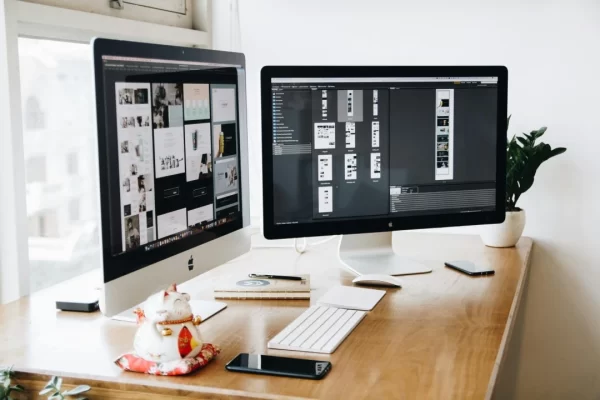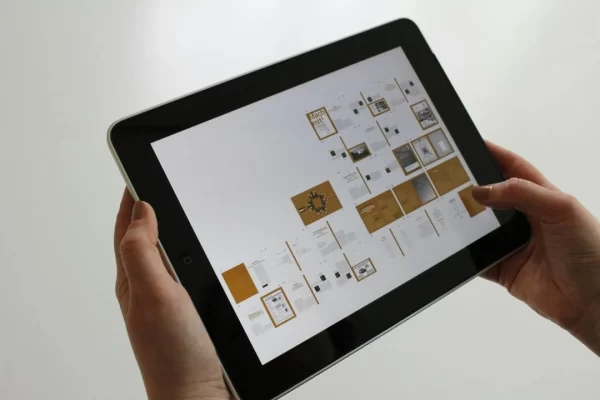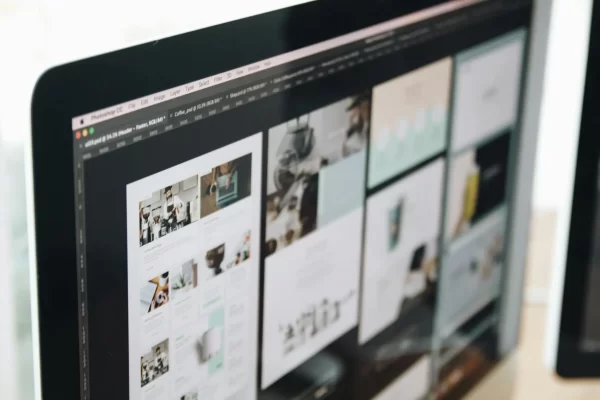A bloated WordPress database can significantly slow down your website’s performance. Regular database optimisation ensures that your site runs efficiently by removing unnecessary data and fixing inconsistencies. In this guide, we’ll explore why WordPress database optimisation is essential, how your database grows over time, and the best practices to optimise it effectively.
Why You Need to Optimise Your WordPress Database
Your WordPress database stores all your website’s content, including posts, comments, pages, and settings. Over time, this database accumulates redundant data, making it larger and slower to retrieve information. Here’s why optimising your database is crucial:
- Improved Site Speed – A streamlined database enhances server response times, reducing page load speed.
- Better User Experience – Faster websites keep users engaged and reduce bounce rates.
- Higher Search Engine Rankings – Search engines prioritize fast-loading websites, leading to improved rankings.
- Reduced Server Load – Optimisation minimizes the burden on your hosting server, making your site more scalable.
How Your WordPress Database Grows and Slows Down
Several factors contribute to database bloat and reduced performance. Understanding these causes can help you manage your database more efficiently.
Spam Comments and Their Impact
Spam comments accumulate over time, increasing database size and slowing down site performance. They can also make your website appear unprofessional, discouraging genuine engagement. Implementing spam filters and regularly clearing spam comments helps maintain a clean database.
Post Revisions and Drafts
WordPress saves multiple versions of your posts automatically, leading to unnecessary data storage. While useful, excessive revisions consume database space and slow down queries. Limiting the number of post revisions and deleting old drafts can significantly improve performance.
Expired Transients and Caching Issues
Transients store temporary data to speed up website operations. However, expired transients can accumulate, causing bloated database tables. Regularly clearing expired transients helps maintain an optimal database structure.
Best Practices to Optimise Your WordPress Database
Now that you understand why database optimisation is essential, let’s explore the best methods to keep your WordPress database running efficiently.
1. Create a Backup Before Optimisation
Before making any database changes, always create a full backup. This ensures you can restore your website in case something goes wrong. You can back up your database using:
- cPanel’s backup tool
- WordPress admin’s Export feature
- Plugins like BackupBuddy or VaultPress
2. Delete Unnecessary Content
Removing unnecessary posts, pages, drafts, and comments helps free up database space. Empty the Trash folder and eliminate unused taxonomies, tags, and categories.
3. Remove Unused Themes and Plugins
Even deactivated plugins and themes can leave residual data in your database. Ensure you permanently delete unused plugins and themes to prevent database clutter.
4. Optimise Your Database via phpMyAdmin
If you have access to phpMyAdmin, you can manually optimise your database tables:
- Log in to your hosting account and open phpMyAdmin.
- Select your WordPress database.
- Check tables with overhead data.
- Click Optimize Table to remove unnecessary data and improve performance.
5. Use the Built-in WordPress Database Optimisation Tool
WordPress has a built-in database repair and optimisation tool. To enable it, add the following line to your wp-config.php file:
define( ‘WP_ALLOW_REPAIR’, true );
Then visit: http://yourwebsite.com/wp-admin/maint/repair.php and choose either Repair Database or Repair and Optimize Database.
6. Install a Database Cleaning Plugin
For a user-friendly approach, use a WordPress database optimisation plugin. Some of the best options include:
- WP-Optimize – Cleans, compresses, and optimises your database.
- Advanced Database Cleaner – Removes unnecessary data and transients.
- Optimize Database after Deleting Revisions – Deletes old revisions and optimizes tables.
FAQ: WordPress Database Optimisation
1. How often should I optimise my WordPress database?
It depends on your site’s activity, but optimising your database once a month is recommended for most websites.
2. Will optimising my database delete important data?
No, database optimisation removes unnecessary data like spam comments, post revisions, and expired transients. However, always back up your database before making any changes.
3. Can I optimise my WordPress database without a plugin?
Yes, you can manually optimise your database via phpMyAdmin or use WordPress’ built-in repair tool.
4. Do database optimization plugins slow down my website?
No, they help improve performance. However, running multiple database optimisation plugins simultaneously is not recommended.
5. Can database optimisation improve SEO rankings?
Yes, a well-optimised database enhances site speed, which is a ranking factor for search engines like Google.
Optimise Your WordPress Database Today!
Every website owner must perform WordPress database optimisation at some point. In other words, the more time your database is active, the more useless data it will accumulate. But getting rid of this extra data doesn’t have to be difficult. You can do it on your own or entrust it to a reliable web design agency.
At Digital Rescue, we take care of all our client’s website needs. You don’t have to worry about this because we solve the problems for you! Get started now with your FREE chemistry call.